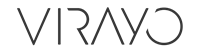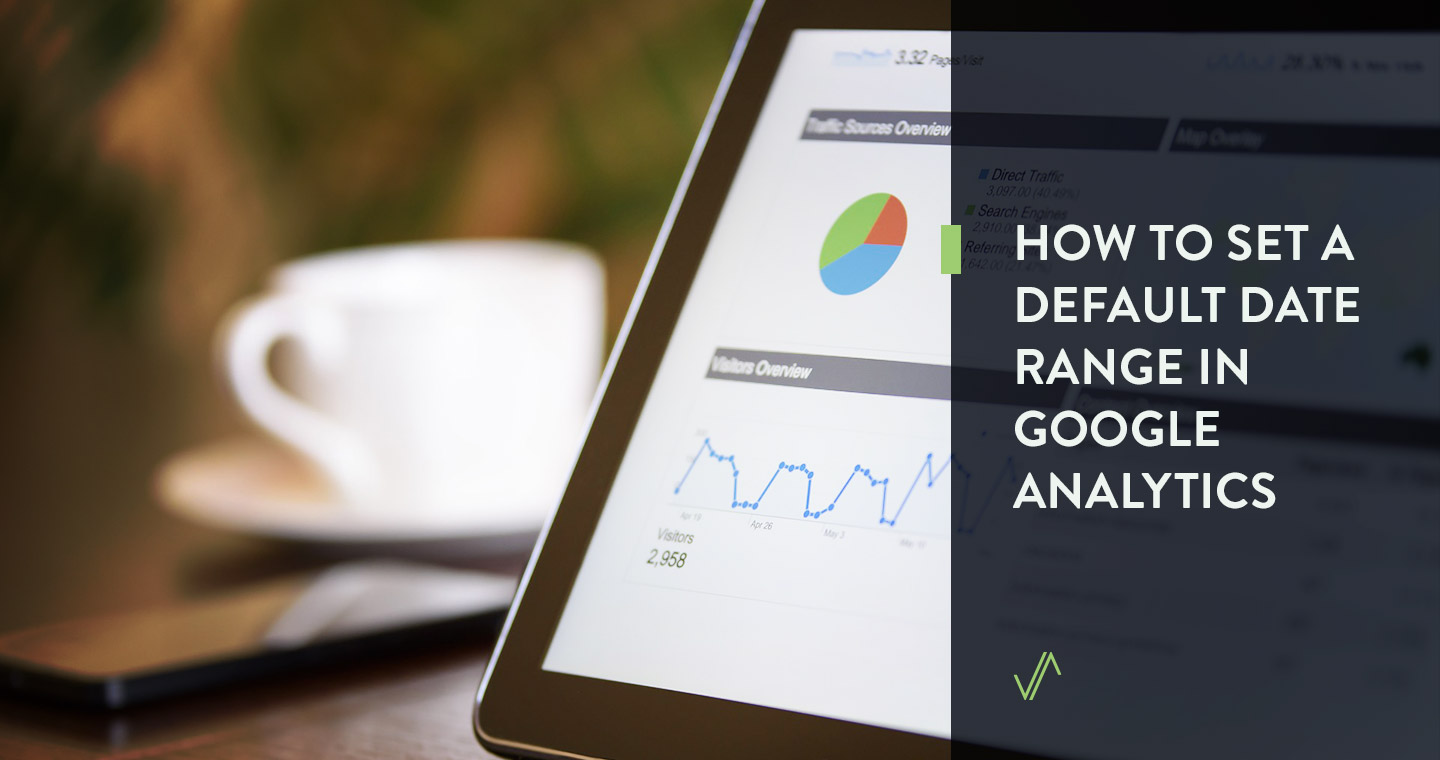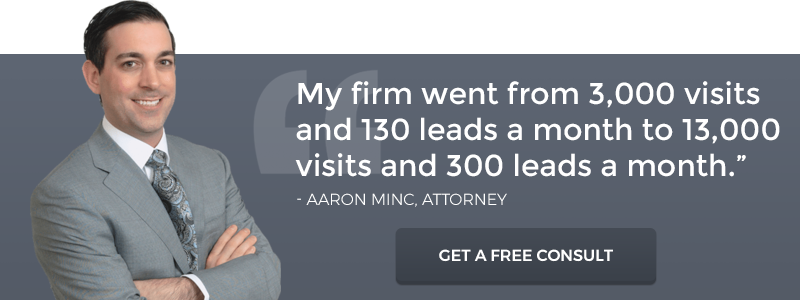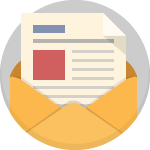By default, Google Analytics (GA) displays a 7 day view of data.
While this might be helpful for some people, I find it difficult to see the forest through the trees with such a short timespan. Instead, I prefer to analyse data over the last 30 days.
This simple 5-step tutorial will show you how to set the default view to the last 30 days once and for all.
Previously, this adjustment was made in the three dots next to the profile picture. However, those three dots are no longer there. This guide is an update from the old way of setting the default date range.
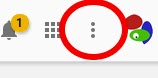
Old way found in the 3 dots is no longer present.
How to set the default date range
- Log into your Google Analytics account here: https://analytics.google.com
- Click Admin in the bottom left side menu:
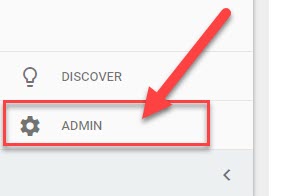
- Click the User tab:
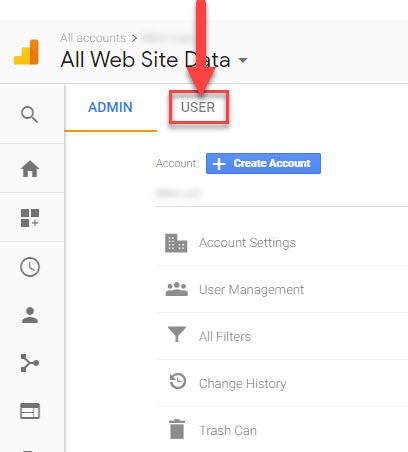
- Select default date range. The only options are:
- 7 days
- 14 days
- 28 days
- 30 days
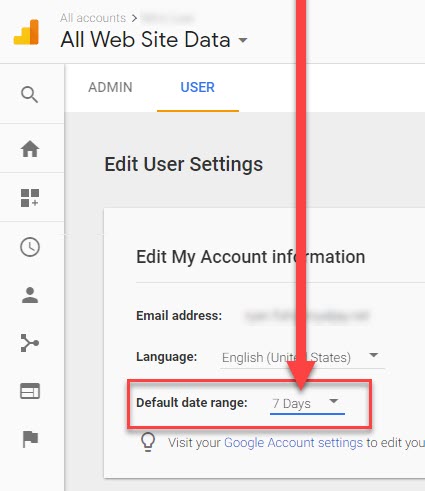
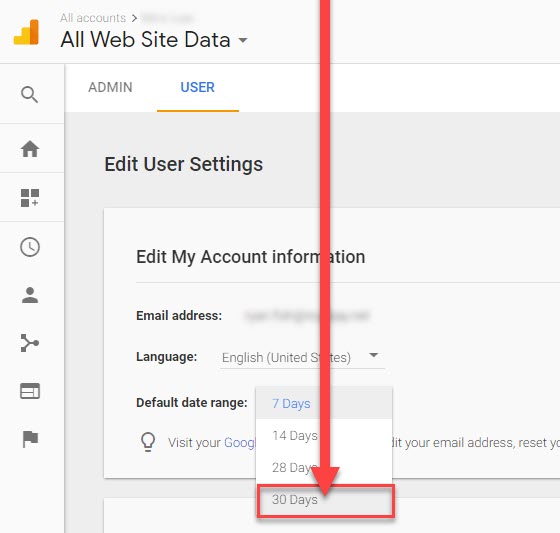
- Click save (in the bottom right corner):
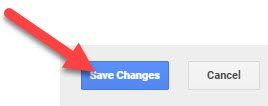
Now you”ll see a default 30 day view of all Google Analytics property data moving forward:
No more resetting date filters every time you log into Google Analytics 🙂